Google know that access to the most up-to-date data on your account is important in understanding how it’s performing on a daily basis. Up to now, Adsense’ve reported your daily earnings based on Pacific Standard Time (PST). Over the next couple of weeks however, you’ll be able to view your daily earnings based on your local time zone, giving you the latest information.
You can set up your time zone reporting preferences from your account in a few quick steps. From the Account information section on your Account settings page, a field now exists for time zone information where you can select your preferred local time setting. When you update your time zone preferences, you can expect to see some anomalies in your local earnings data for that day. Depending on your local time zone, you’ll either see a reduction or a spike based on whether the change means you are gaining or losing hours - keep an eye out for a notification in your account on this. It’s important to note that this does not affect your payments data which will always remain in PST.
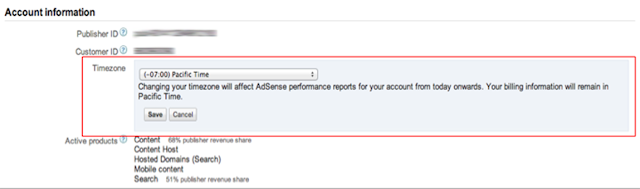
When you update your time zone preferences, your existing saved and scheduled reports will be migrated to your preferred time zone automatically while future reports will also be based on your indicated preference. Updating your time zone preference will only affect your earnings data going forward and does not apply retrospectively.
Some things to be aware of when changing your time zone:
- Changing the time zone of your reports only affects data from the time you make the change, and is not applied retroactively. For example, let's say you change your time zone on April 3, and later run an account time zone report from April 1 to April 5. All of the data in your report from before the point when you changed your time zone on April 3 will be in PST, while the data after that point will be aggregated in your selected account time zone.
- When viewing reports in the account time zone that include the day that you changed your time zone, you might see a flat spot or a spike in your data caused by the time shift forwards or backwards, respectively. This does not affect your payments in any way, and any anomaly that you see will only appear in your performance reports. Note that you won't see any anomaly when viewing reports in the billing time zone (PST).
- Your existing saved reports and scheduled reports will automatically be migrated to the new time zone. Going forward, any new saved or scheduled reports that you create will take on the time zone that’s being used to view the report at the time it’s saved.
- The reports on your Home page will always be shown in your account time zone.
- Your payments will not show a different time zone. Payments will always be calculated using PST.
To change your account time zone:
- On the Home tab, visit the Account settings page.
- In the “Account information” section, next to “Time zone,” click edit.
- Select your time zone from the drop-down list.
- Click Save.
Your AdSense reports will always reflect the local time in the time zone you've chosen for your account. Many countries make an annual adjustment to their official time to increase daylight hours during summer months. This is often called Summer Time or Daylight Savings Time. If the time zone you've set for your account shifts in this way, your AdSense account statistics will adjust automatically as well. Your account will also adjust when the time zone returns to normal time at the end of the summer. The days when this adjustment happens will typically be either 23 or 25 hours long, so you might see a small spike or dip in earnings.